How do I manage Free SSL for Linux Hosting?
Enabling ResellerClub's free SSL is quick and easy. By enabling an SSL for your website, your domain name will resolve with "https" instead of "http" in the browser. This means that your website will be labeled as “secure” in most web browsers. This article will help guide you through enabling the Free SSL provided by ResellerClub.
If you are interested in our Premium Paid SSL certificates, please visit our website and select the SSL plan that works the best for you.
NOTE
- If you do not have a web hosting package with WWEBSERVICES.CA, you will be unable to use the Free SSL.
- If you have bought a domain name via another provider, you will need to ensure your domain name’s A Record is pointing to the IP Address associated with your web hosting package with WWEBSERVICES.CA. This will ensure your hosting package works as expected and you can use the Free SSL provided with your hosting package. Failing to do this will result into your Free SSL not working.
- If you are using a 3rd party CDN, login to your CDN provider’s dashboard and locate their SSL management page. From there, you can copy and paste the SSL certificate and key information we provide in your hosting panel.
How to enable Free SSL for Linux Hosting
Step 1: Login to the cPanel
Step 2: Navigate to the SSL/TLS Status page
Click on SSL/TLS Status under the Security section.
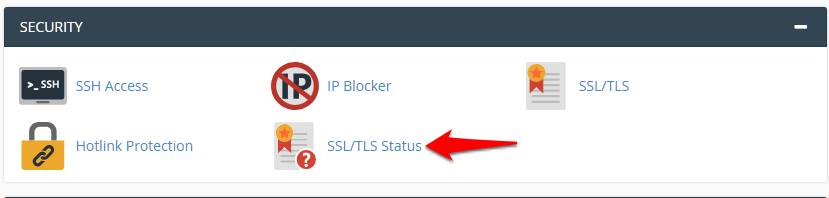
Step 3: Enable the SSL certificate
Toggle the status to Include during AutoSSL for your domain name. Once the AutoSSL cron runs on the server, if the domain name points to the hosting package it will be automatically validated and the certificate will be issued and installed on the domain name.

NOTE
- If your domain name's Free SSL has not been approved, the reason for the same will be shown in the description. You will have to fix the highlighted issues, check the box besides the domain name and click on the Run AutoSSL button. It will check if the issues have been fixed and generate a cert.
- Do not use the Run AutoSSL button if you have recently modified a DNS record or Name Servers immediately. The cron will automatically pick this change up the next time it runs and generate a certificate if your domain name is validated.
- Once you start seeing the
 icon beside your domain name, you should be able to to browse your website using “HTTPS://”
icon beside your domain name, you should be able to to browse your website using “HTTPS://” - To ensure your domain name automatically opens up with “HTTPS://” for all visitors, you will need to redirect your visitors using a script, .htaccess file or by modifying the URL in the CMS/Application you are using. For htaccess redirection code, please refer to the following KB article.
- The Free SSL certificate will not apply to 'cpanel.your-domain.com' and 'webmail.your-domain.com'. You can instead access these links as https://your-domain.com/cpanel and https://your-domain.com/webmail
IT Consultant
www.inCOREporation.com
Now and again in the event that you register your web address and web have from same organization you can improve bargain yet read all the fine print before you sign any arrangement.
ReplyDeletehttps://onohosting.com/