Here's some useful information found on the web (from 3 sources, the last one being the most effective one in my opinion because of a pay per post feature):
WPFORMS
According to http://www.wpbeginner.com/wp-tutorials/how-to-allow-users-to-submit-posts-to-your-wordpress-site/
How to Allow Users to Submit Posts to Your WordPress Site
Method 1: Front-end WordPress Post Submissions with WPForms
This method allows your users to submit posts from the front-end of your website without visiting the admin area of your WordPress site. You can even accept blog posts from users without asking them to register.
First thing you need to do is install and activate the WPForms plugin. For more details, see our step by step guide on how to install a WordPress plugin.
WPForms is a premium WordPress forms plugin. You will need the pro version of the plugin to access the post submissions addon.
Upon activation, you need to visit WPForms » Settings page to enter your license key. You can get this key from your account on the WPForms website.
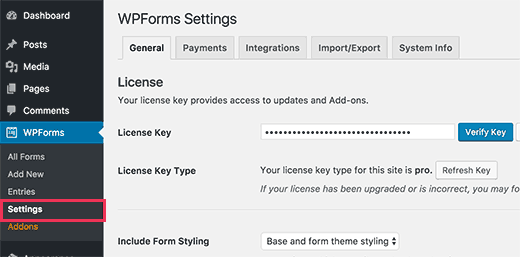
After verification, you need to visit WPForms » Addons page. Scroll down to ‘Post submissions addon’ and click on the ‘Install Addon’ button.
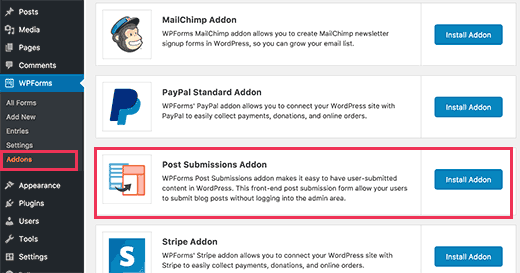
WPForms will now install the post submissions addon for you. You will need to click on the Activate button to start using the addon.
You are now ready to create a post submission form.
Head over to WPForms » Add New page which will launch WPForm’s form builder interface.
First you need to provide a name for your form. Under ‘Select a Template’ section, you need to click on ‘Blog post submission form’ template.
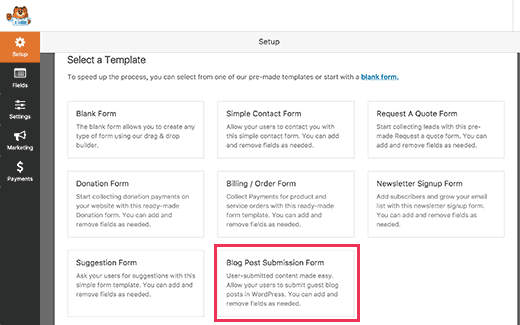
WPForms will now load the form template with all the fields that you will need for a typical blog post submission form.
You can edit form fields by clicking on them. You can also add new fields from the panel on your left.
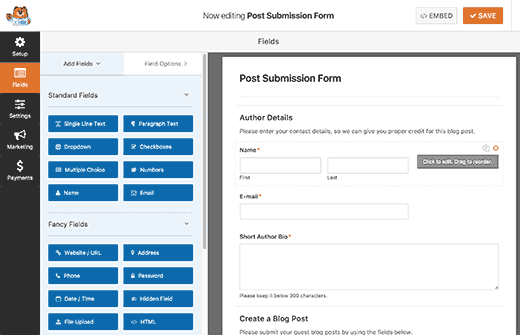
WPForms let your users select post categories, add featured images, post excerpts, and even add custom fields.
Once you are satisfied with the form, you need to click on the ‘Settings’ tab and then click on ‘Post Submissions’ tab.
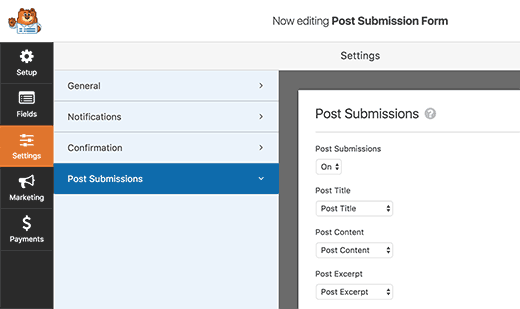
On this page, you can map each fields to the respective post fields in WordPress. WPForms does an excellent job at matching the fields in the form template.
By default, user submitted posts will be saved as ‘Drafts’ pending review. You can also change the post type and allow users to submit content to your custom post types.
Don’t forget to click on the Save button at the top right corner of the screen to save your form. Click on the close button to exit the form builder.
Now you are ready to add the form to your website.
You can create a new page or edit an existing one. On the post edit screen, you will notice the ‘Add Form’ button.
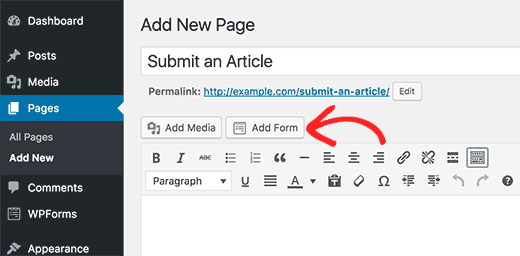
This will bring up a popup where you need to select the post submission form you just created.
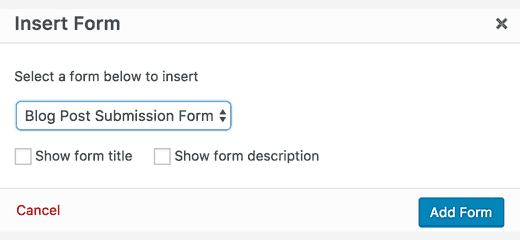
Click on the Add form button, and you will notice the WPForms shortcode appear in the post editor.
You can now save or publish this page and then visit your website to see your post submission form in action.
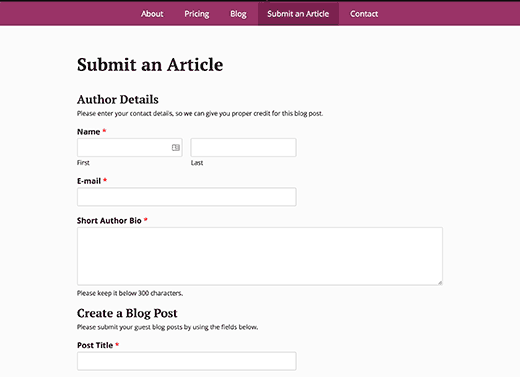
Method 2: Accept User-Generated Content with User Submitted Posts Plugin
Another way to accept user submitted content on your website is by using the User Submitted Posts plugin.
First thing you need to do is install and activate the User Submitted Postsplugin. For more details, see our step by step guide on how to install a WordPress plugin.
Upon activation, you need to visit Settings » User Submitted Posts to configure the plugin.
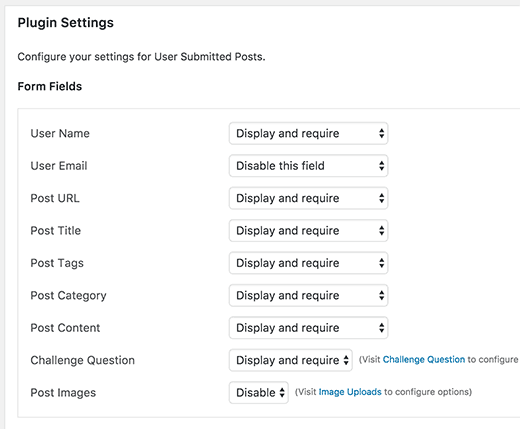
Under plugin settings, you can select the fields you want to display on the post submission form and hide any field that you don’t want users to see.
You can choose a default author for all user submitted content. We would recommend that you create a new Guest User on your WordPress site and assign all user submitted posts to that user.
You can also allow users to upload images and set a limit on number of images and maximum image size. You can even set a user uploaded image as the featured image.
After reviewing all plugin settings, click on the Save Changes button to store your settings.
You are now ready to add the user submitted posts form to your website.
Create a new page in WordPress or edit an existing page where you would like to show the form. In the post editor simply add this shortcode
[user-submitted-posts]
You can now save or publish your page. Visit the page to see your user submitted posts form in action.
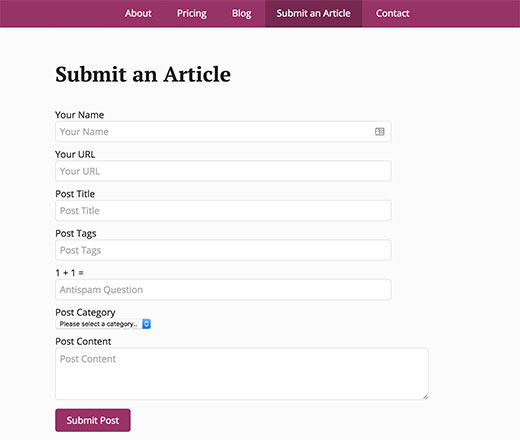
Method 3: Allowing Users to Register and Submit Posts in WordPress
WordPress comes with built in user roles and capabilities which allow you to run a multi-author WordPress site.
You can allow users to register on your site and create content using WordPress admin interface with limited capabilities.
First you need to enable user registration on your site. Go to Settings » General page and check ‘Any one can register’ next to Membership option. Choose ‘Author’ or ‘Contributor’ as the default user role.
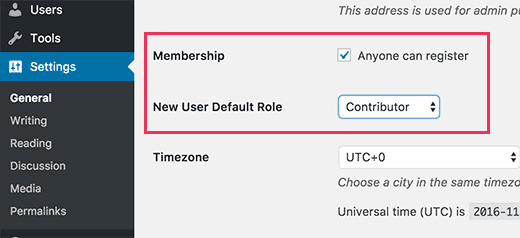
Don’t forget to click on the ‘Save Changes’ button to store your changes.
Users can now register on your WordPress site by visiting the WordPress login and registration pages. You can even create custom user registration form in WordPress.
Once registered, users can login to your WordPress site and submit posts.
Problems with this method:
Many beginners find this method a bit difficult for different reasons.
For example, if you are using two step authentication on your WordPress site, then your users may find it difficult to login.
Many websites password protect WordPress admin directory. Allowing users to register and use WordPress admin area means you will have to share that password with them.
Registered users with author roles can see what other posts you have on your website.
If these issues bother you, then you can use method #1 or #2 to allow users to submit WordPress posts without logging into admin area.
That’s all. We hope this article helped you learn how to allow users to submit posts to your WordPress site. You may also want to see our list of 19 actionable tips to drive traffic to your WordPress site.
If you liked this article, then please subscribe to our YouTube Channel for WordPress video tutorials. You can also find us on Twitter and Facebook.
Pricinghttps://wpforms.com/pricing/#pricing-table-comparison
- Pro
- $ 199 / year
According to
https://accesspressthemes.com/blog/top-5-frontend-post-wordpress-plugin/
Top 5 WordPress Frontend Posting Plugins
let your website visitors/ guests post easily from the frontend with WordPress Frontend Posting Plugins.
Choose any of the best 5 guest-post WordPress plugins listed below and let them contribute a great content for your site. I am sure frontend posting will prove an awesome platform to interact with your valuable users.
1. AccessPress Anonymous Post Pro

AccessPress Anonymous Post Pro is a responsive WordPress frontend posting plugin to allow the anonymous (not logged in) users for posting a cool content/ blog in a WordPress site. You will love the plugin for its amazing features and customization options.
The plugin has powerful media options so that your guests can submit images, videos etc. You can easily install the plugin and instantly create a beautiful posting platform in your site (follow documentation), which looks this way.

It is highly customizable with unlimited customization options. You can easily configure settings like below.

Download AccessPress Anonymous Post Pro if you want a simple and powerful guest post plugin. Note: Free version is also available at official WordPress plugin repository.
2. WP User Frontend Pro

WP User Frontend Pro is yet another feature-rich frontend WordPress plugin, which offers post forms, profile builder, registration form, dashboard, custom fields. One can easily build unlimited forms of different post types using the plugin.
The users may want a profile of their own so they contribute to your blog regularly. With WP User Frontend pro, it’s quite easy to create a beautiful user profile from the frontend. One can follow the steps in the YouTube video tutorial to create a beautiful form.

Customize the plugin settings quickly and let your users start posting.

Download WP User Frontend Pro or its FREE version from WordPress.org now!
3. Frontier Post

Frontier Post is a free frontend posting plugin for WordPress. It provides simple and secure frontend content management options to your website users i.e. create, edit, delete posts.
It features My Posts and My Approvals widgets along with custom fields and custom post types. It is very easy to customize plugin settings to let users manage their posts without logging into the backend.

Download Frontier Post FREE if you want an economic solution of WordPress frontend posting.
4. User Submitted Posts Pro

Here is another powerful WordPress plugin for user-generated content– User Submitted Posts Pro. It also lets you create unlimited custom forms from where website visitors can submit content register, upload media, etc.
It has a number of cool features such as clean HTML markup, inline docs, automatic plugin updates etc.

One can easily use the plugin as it is made simple (follow the tuts if you are stuck anywhere).

Download User Submitted Posts Pro if you want a complete WordPress plugin for frontend publishing (robust and secure) or get its FREE version.
Pricing
https://plugin-planet.com/store/
$40
USD / NON-RECURRING
USD / NON-RECURRING
5. WordPress Guest Posting Plugin

If you want to let your guests/ website visitors submit content from the frontend FREE or paid, WordPress Guest Posting Plugin is the one to catch. The plugin offers easy PayPal payment for paid guest posting.
It offers frontend posting widget for frontend post forms. Other features include media upload options, default and rich text editor, inbuilt login system, etc.

Download WP Guest Posting Plugin for complete frontend posting in your WordPress site.
#1 ? (probably #1 but have to try it out)
According to https://en-ca.wordpress.org/plugins/wp-user-frontend/
WP User Frontend – Membership, Profile, Registration & Post Submission Plugin for WordPress
Description
#1 Frontend Post Submission, Membership and Profile Builder Plugin
The forms gives users the ability to create new posts, edit their profile all from the site frontend, so that the user does not need to enter the backend admin panel to do action.
THE BEST FREE PLUGIN WITH MOST FEATURES
WP User Frontend offers you the most features for free
than the other frontend post submission plugins out there.
than the other frontend post submission plugins out there.
USE ANYWHERE EASILY WITH SHORTCODES
All of the forms get an unique shortcode which you can paste on any page and the form will generate without breaking the style of your theme.
SUBMIT AND UPDATE ANYTHING FROM FRONTEND
Users can upload files, fill out forms, even entry data with multiple choice menus. Also, since all the forms are created as a custom post, so our post management can allow users to update their posts from the frontend.
BUILD CUSTOMIZED FORMS WITH CUSTOM POST TYPES
Taking the advantage of custom post types will allow you to work on any platform. WP User Frontend is WooCommerce supported, so you can also create products using our forms.
EARN WITH SUBSCRIPTION BASED POSTING
Create subscription packs to take “Pay Per Post” payments. Submissions posted via these subscriptions have duration and posting limits.
GET REMINDED WITH EMAILS
Trigger emails on multiple events like new submission, publish notification, subscription join/leave to stay notified about your forms performance.
BUILD FORMS WITH ONE CLICK (PRO FEATURE)
Quickly create registration forms, woocommerce product forms, guest posting forms, frontend posting forms etc with one click using our templates and assorted fields.
FEATURES:
- The user can create a new post and edit it from the frontend
- They can view their page in the frontend custom dashboard
- Users can edit their profile
- Administrator can restrict any user level on accessing the WordPress backend
- New posts status, submitted by users are configurable via admin panel. i.e. Published, Draft, Pending
- Get email notification on new posts
- Configurable options giving access to the user edit or delete their posts
- Upload attachments from the frontend
- Upload post featured image
- Admins can manage users from frontend
- Pay-per-post or subscription package for posting
WP USER FRONTEND PRO – PREMIUM FEATURES
The premium version of WP User Frontend is completely different from the free version as there are a lot more features included.
- Unlimited post type form creation
- Drag-n-drop form builder
- Custom taxonomy support
- 13 variations of custom fields
- Guest post support
- Custom Redirection
- Image upload on post content area
- Post status selection on new post and edited post separately
- New or edit post notification
- Custom fields are also generated in admin area
- Profile form builder
- Different profile edit forms for different user roles
- Drag-n-Drop profile form builder
- Profile fields are also generated on the backend
- Avatar Upload
- Frontend profile edit
- Registration form builder
- Captcha Support
Try an online demo of the Pro version.
Pricing
https://wedevs.com/wp-user-frontend-pro/pricing/
$49/year
http://incoreporation.com https://ca.incoreporation.com http://wwebservices.ca
No comments:
Post a Comment